How to set up Yoast WordPress SEO Plugin
Many people blog these days. Right from my 13-year-old cousin to my 54-year-old aunt, I’ve seen a lot of people writing blogs. But is writing a good blog the only important thing to fetch it many viewers? No. Here’s one excellent way by which you can gain a maximum number of people to view your blog – Set up a Yoast WordPress SEO Plugin!
One of the best plug-ins for WordPress, Yoast does an amazing job! Let’s have a look at what makes Yoast WordPress SEO Plug-in so special:
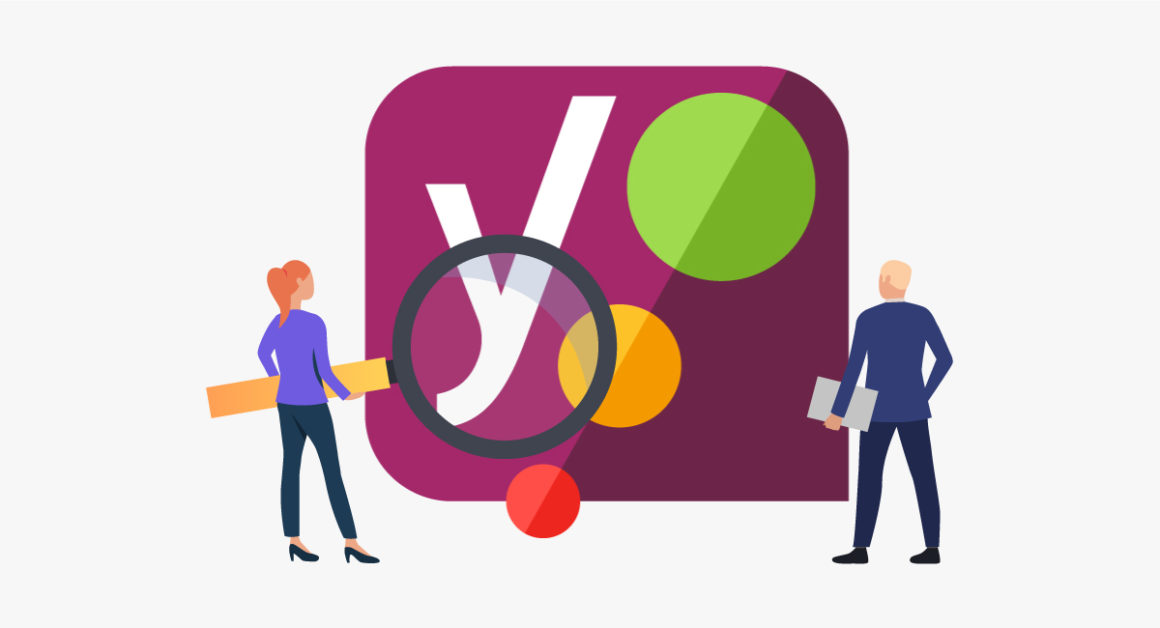
Verification of sites in Google, Alexa, and Bing
Meta settings of Title
Hiding shortlists like RSD and WLW from head
Taxonomies, homepages, and author pages have meta-controls
Facebook open graph support
Sitemap generation
Permalink control advancement
Support for Breadcrumbs
Plug-in settings for RSS feed footer
Other SEO plug-in settings can be imported
.htaccess files can be edited
The date can be hidden from search engine snippets
Google authorship can be added for single authors
So, this is how you set up Yoast WordPress SEO Plug-in:
The Basic Procedure

Download and Install Yoast SEO
SEO
Tools
Import and Export
Import from other SEO Plug-ins
The dashboard of WordPress Yoast SEO

To reap maximum views and other benefits, share your site on Google, Bing, Alexa, and Yandex. Then:
SEO
Dashboard
Webmaster Tools
Titles and Meta Settings

General

Choose the separator of your choice, test it. If you are comfortable with it, save it and move ahead.
Home Page

Now, once done with the main content of the blog, how are you going to make it catchy for people? How would you let them know what your blog is about without some catchy title and a brief description? Very simple. Go to ‘Titles and Meta Description’ of the Home Page and makes changes according to your own wish and will. The title template is for you to set the title you want to make your blog have on the Goggle search. The meta description template is a brief description that you want people to read on various search engines.
Post types

This is basically how you customize your whole blog. The date can be hidden and can be revealed too. For example News blogs and people who share their personal experiences on a blog need dates; blogs that need constant updating. But for lifestyle blogs date may not be necessary; blogs that don’t need constant updating. You can configure various settings for your SEO using this. It is also okay to leave some options unchecked. These are all your choices to make!
Taxonomies

I would personally recommend checking the HIDE, FOLLOW, and NO INDEX boxes. Naming the title template is completely your choice. Again, the rest of the settings are choices to make.
Archives
Just check the NO INDEX and FOLLOW boxes. The rest of the settings can be let just as they are. It will only help in Search Engine Optimization. Your dates and author archives are monitored using these.
Others
Okay, so here, these are what your choices should be:
NO INDEX
DISABLED
DISABLED
All in order! Meta keyword tags are absolutely unnecessary and need not be selected. The last option will keep your blog free from all the unnecessary things.
Social Settings

The latest version of Yoast has an amazing added feature. This feature enables people to land up upon your social media profile whenever someone searches for your brand name. This feature is called ‘Google Knowledge Graph Feature’. Now, these settings are fairly straightforward and easy. I don’t think you need any help here!
XML Sitemaps

Just create an amazing sitemap file and submit it to Google, Bing, or anybody else who accepts it. Any search engine will only be an added advantage for your profile.
Advance Permalink

I think explaining why to choose what setting here would be a little difficult on a technical level. Hence, please have a little faith in me and follow these settings in exact order:
Keep
Redirect
Remove
Keep
No Direct
Just. Follow. The. Order. To. Avoid. Nuisance.
RSS

You can add advertisements using this feature.
Breadcrumbs

These are also known as external links. Your site structure can be made search engine friendly, and users find it easy to navigate your blog site. What other better way to promote your site?
Edit files

This is one of the tools in Yoast SEO. The editing tools are very nicely described for users’ convenience. This is a very useful feature of WordPress SEO by Yoast Plugin. WordPress .htaccess and robots.txt from the dashboard can be edited using this feature. Although this feature is very useful, there are a few cautions that you need to take. If you ignore these cautious steps, your site may crash, stop functioning or start malfunctioning. To check for authorship, run a search on search engines to ensure accuracy. The previews can be changed by altering and changing the Title and Meta description.
Redirects

Redirection is one of the most helpful tools in Yoast SEO set-up. It helps you in the redirection of one URL to another URL of your choice. It is a very easy feature use. 404 errors can be avoided using this tool!
WebMaster tools

Well, to understand this and the whole process with the help of animation and screenshots, you could watch this video:
https://www.youtube.com/watch?v=719hM-gN23I
This is how you set-up a WordPress Yoast SEO Plug-in!








Post a Comment